This is another post in a series about load testing XAF applications. Previously in the series:
In this part, we will load test the application we set up in Part 1, using the Selenium load test we created in Part 2.
Neustar Web Performance Management
NeuStar (formerly BrowserMob) are a company specialised in web application performance monitoring. We are interested in their web performance module. It is free to create an account. To run a test with less than 25 virtual users costs only $0.15 per virtual user. Tests with more than 25 users (up to 5000) require an additional paid plan.
Create a script
In order to run a load test, we first need to create the script and validate it. Go to the scripting page and select ‘Create a new script’. Then cut and paste the Selenium code for MainDemo_CycleThroughTabs.js from the previous post.
Now change the targetHost variable near the top of the file to point to the location of your MainDemo installation. You can then validate the script. This will actually run through the Selenium test on a newly provisioned Amazon instance to ensure that it passes.
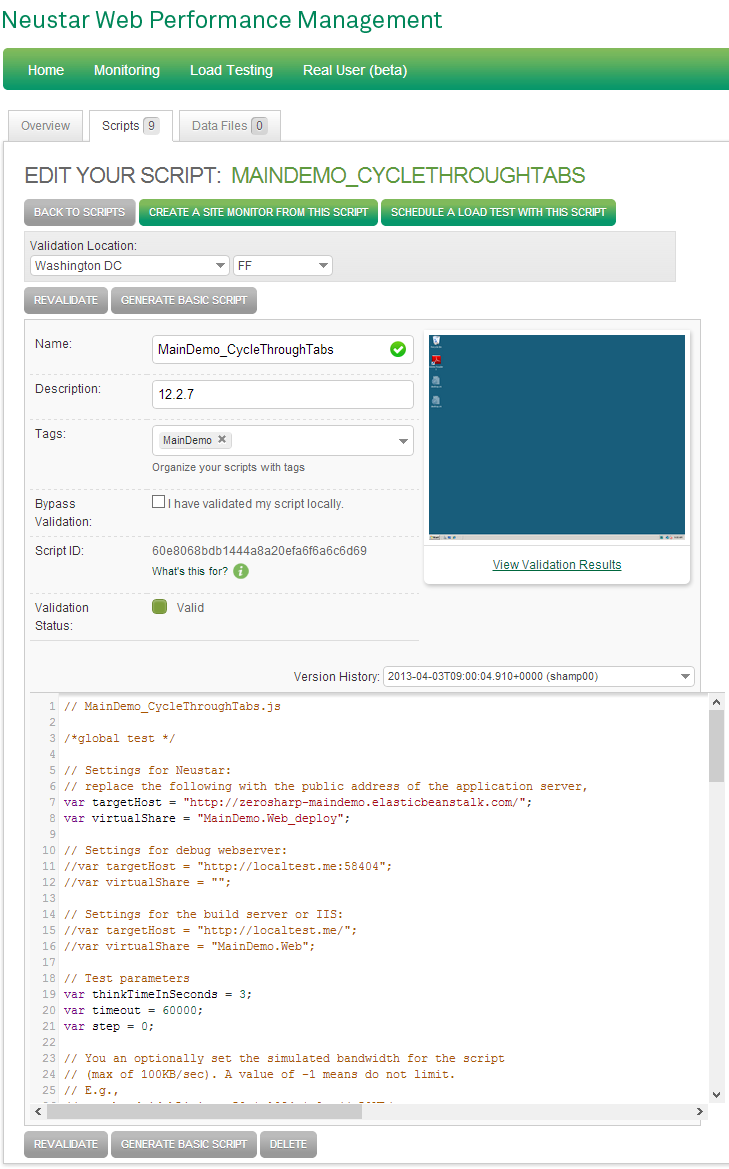
If you get a green icon, you can proceed with setting up a load test, otherwise you can see what went wrong in a video of the user session.
In the next post we will configure and launch the load test.